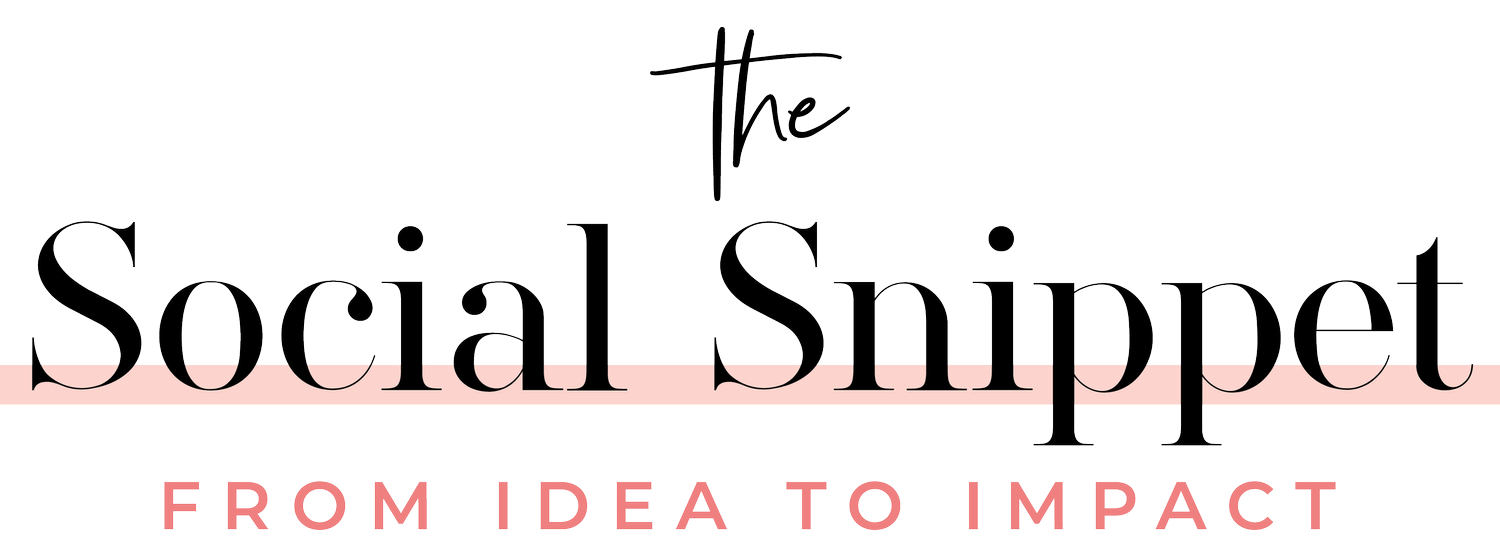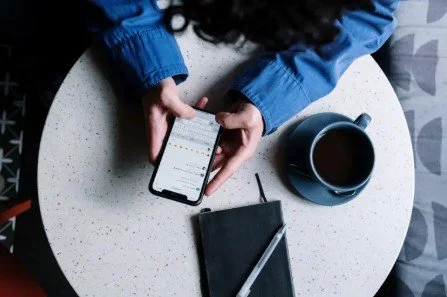2 Simple Ways To Add Text To Instagram Reels
We all know that video content is an important part of social media marketing. Instagram reels are a great way to create short and engaging videos, but if you want your reels to stand out, it needs to include text.
Text is not only helpful for accessibility and for people who prefer to watch without sound, but it is also attention grabbing and increases engagement. It may mean the difference between a new client or someone who scrolls right by without stopping! Putting text on your reels can immediately let your audience know what the video is about, provide context, set the tone, highlight the most important takeaway, share your business information, or prompt a call to action. With a little creativity the options are endless!
Here are two easy (and FREE!) ways to add text to Instagram reels with an easy step-by-step guide:
How to add text on Instagram reels within the Instagram app (iPhone & Android)
Once you select the reel videos or photos it will automatically bring you to the editing screen. To add text, click the Aa button in the upper right corner and start typing! If you need to edit text, you can simply click on it at any time.
You can change text style and colour using the icons at the top of the screen and change the font using the icons at the bottom of the screen. Make sure the text stands out and doesn’t blend into the background.
Once you’re finished typing you can drag the text anywhere on the screen. Tip: the very top and bottom of reels video can be covered, so it’s best to put your text somewhere in the middle of the screen. Shrink or enlarge the text by dragging your index finger and thumb inwards or outwards. Remember, you want to grab your audience’s attention so make sure the text is large enough to read comfortably.
Add multiple texts by tapping Aa in the top right corner and typing again. You can have them appear at the same time or at different times by clicking the text on the timeline at the bottom of the screen. Drag the yellow arrows at the end of each text block to adjust the duration.
Finish your reel by adding any music, stickers, special effects etc. and click next. That’s it!
How to add text to reels using Capcut
Capcut is a free video editing app available for desktop or mobile that gives you some extra creative options for adding text to reels.
Once you’ve selected and added your new video, it will bring you to the video editor. Click text at the bottom of the screen
This gives you several options: add text, stickers, auto captions, text template, auto lyrics and draw. To write your own text, use the “add text” option.
Type in the text box and the text appears on your video above. You can drag your text box anywhere or the video or adjust the size using the icon on the bottom right corner.
From the menu directly below the text box you can change the font, style, add animations, or choose a background. There are hundreds of choices in the free version including uploading your own custom font or selecting a custom colour to match your brand identity.
When you’re ready, click the checkmark button to save your changes. From there, you can adjust your text duration, add more text (go back to step 1), or continue editing your video with filters, effects etc. Once you’re finished, you can export the reel to post to Instagram by clicking the download button in the top right corner or simply exit and it will automatically save the project for later.
Adding informative and eye-catching text to Instagram reels is extremely quick and easy. Instagram allows users to add and customize text within the app, while Capcut offers more creative freedom with a wide range of font styles, colours, animations, and backgrounds. With these two simple methods you’ll be creating engaging and impactful videos in no time!