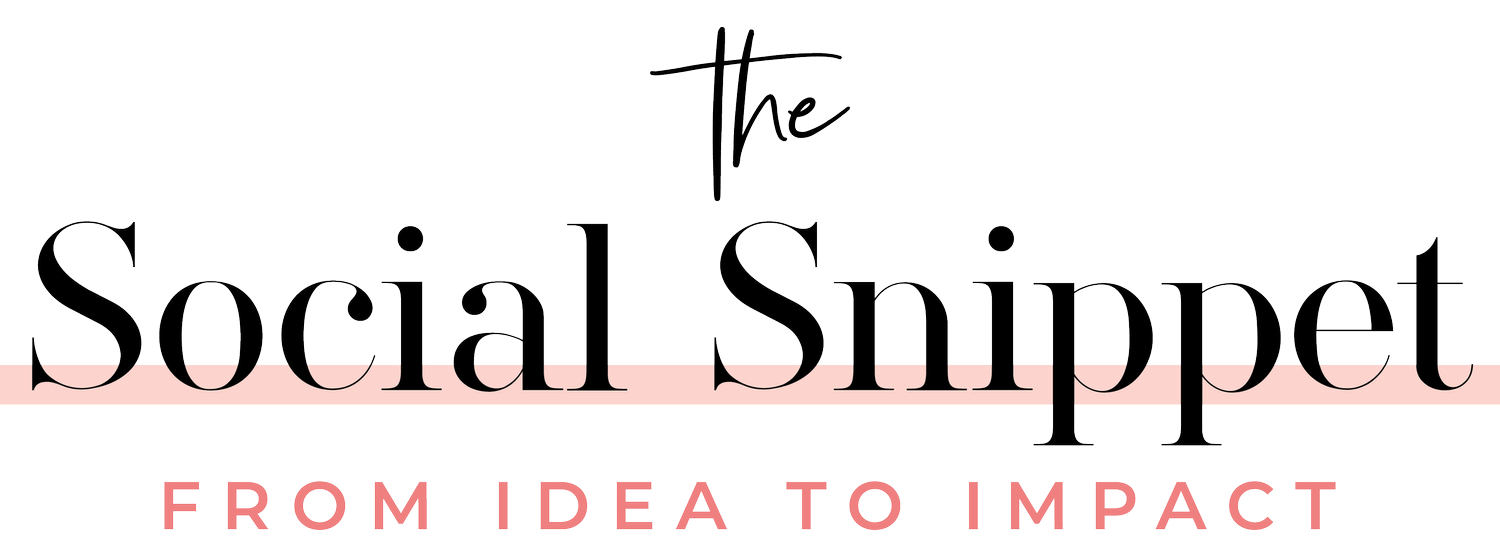Master Reels Creation with the Instagram Edits App: A Complete How‑To
Instagram has quickly become one of the best online platforms for short-form video content, and with its Edits app, creators now have even more tools to perfect their Reels.
Whether you’re a content creation beginner OR professional, learning how to use the Edits app can make for videos that are both engaging and eye-catching!
In this blog post, we will be breaking down exactly how to use the Instagram Edits app to create impressive Reels — so be sure to read on.
But, for starters —
What Is The Instagram Edits App?
The Instagram Edits app is a built-in suite of editing tools that allows you to cut, trim and enhance your Reels without needing third party apps.
It is ultimately designed to give creators more flexibility with video editing — but, without having to leave Instagram. This saves time and streamlines the creative process!
How To Use Instagram Edits: The Basics
STEP 1: Accessing The Edits App
Open Instagram and tap the “+” button to start a Reel.
Import the clips you would like to use from your camera roll or record directly via the editing app.
Once your clips are uploaded, tap Edit to enter the Edits interface.
STEP 2: Cutting And Trimming Clips
Use the timeline view to see all of your clips arranged.
Drag the edges of each clip to trim away unwanted parts.
Reorder clips by dragging and dropping them to fine-tune the sequence.
This is especially effective for keeping your Instagram Reels fast-paced and engaging!
STEP 3: Incorporating Music And Audio
Tap the music note icon to browse Instagram’s extensive music library.
Select trending sounds or add your own original audio.
For perfect timing, sync your clips to the beat using the waveform view.
STEP 4: Enhancing With Effects And Transitions
Add filters and visual effects to give your Reel a unique style.
Play around with transitions between clips for effortless storytelling.
Use Instagram’s AR effects to add creativity and a bit of ‘pizazz’.
STEP 5: Adding Text And Captions
Click the “Aa” text tool to overlay text on your video.
Tweak fonts, colours and animation styles.
Use auto-captions for accessibility and to keep viewers engaged even without sound.
STEP 6: Final Touches And Export!
Preview your edited Instagram Reel from start to finish.
Adjust the speed, timing and volume levels if needed.
Tap Next, add your social media caption, hashtags and cover image, then publish to your feed or stories.
Tips For Using Edits Like A Pro
AUDIO -
Choose your sound before filming — this makes transitions and cuts much easier!
Sync cuts, text, and effects to the beat for a polished feel.
Add specific sound effects for more punch!
CLIPS & TRANSITIONS -
Record in short clips, not long video stretches.
Use the Align tool for smooth scene transitions.
Match camera movement (swipe, tilt, etc.) between clips for flawless cuts.
TEXT & EFFECTS -
Add text with timing bars so it appears/disappears on cue.
Try to keep filters subtle — adjust brightness, contrast, and colour rather than heavy overlays.
Use AR effects sparingly to enhance, not overwhelm!
EXTRA PRO TIPS -
Always choose a strong and appealing cover frame.
Pinch and zoom on the timeline for exact clip trimming.
Save to drafts and be sure to give it a rewatch before posting.
Stick to a consistent style (colours, fonts, pacing) so there is a sense of branding.
Why The Edits App Is A Total Gamechanger
Everything is in one place!
Music and beat sync built-in.
Strong and effective editing tools.
Creative features without extra apps.
Growth-friendly!
Bottom Line: Yes, this Instagram App is a total gamechanger because it makes high-quality, beat-synced, aesthetic edits possible for ANY kind of content creator — without needing pro software!
As always, if you need further help in your social media marketing endeavours, we are here to help! Please feel free to get in touch via our website or socials. You can also check out our community podcast here.
Have you used Instagram Edits to make your Reels? Tell us what you think of it in the comments below!